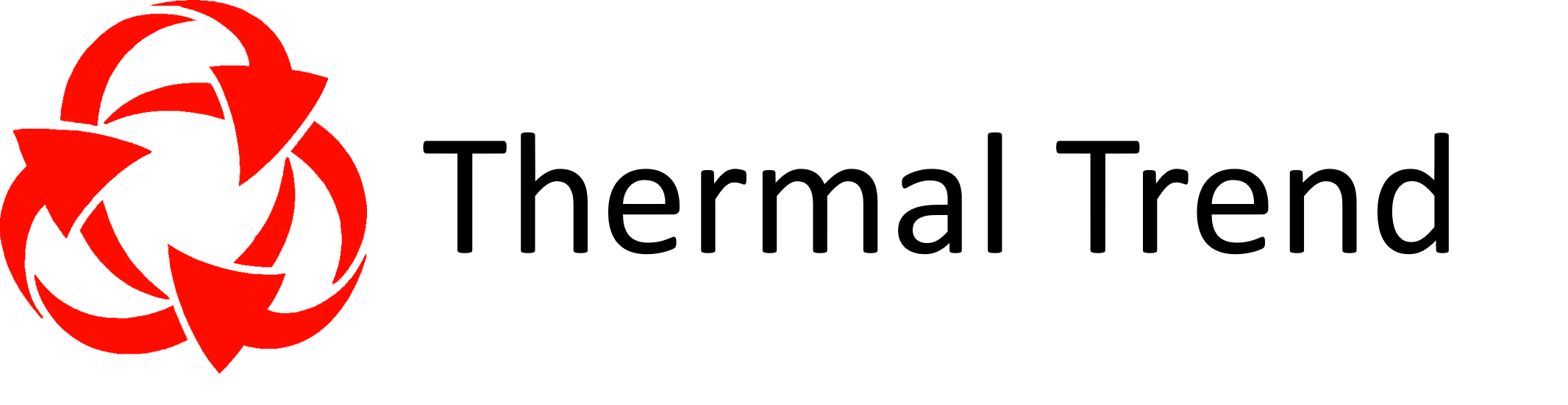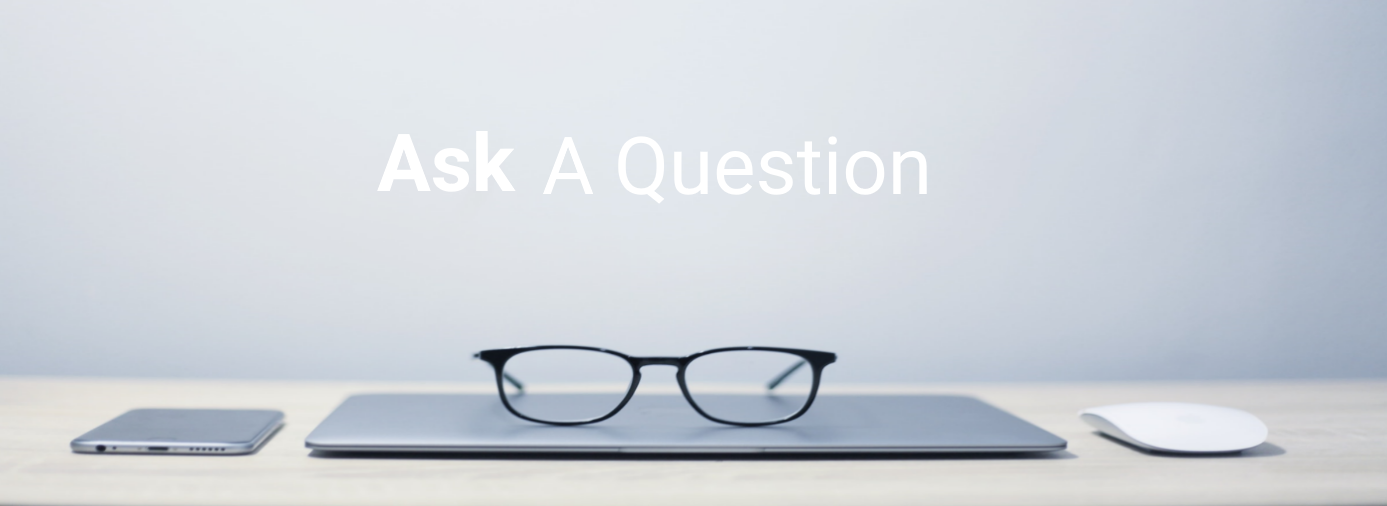Architecture
Thermal Trend – Lean development started back in 1985. Today Thermal Trend – Lean’s development is based on a commitment to continuous improvements and maturity of the software.
The latest version takes Lean Thinking even further in the commitment to eliminating the waste (everything that takes away from the flow of information) and takes advantage of the latest versions and strengths of Microsoft SQL while adding the ability to open edit and analyze your infrared image files from all of the camera manufactures directly inside of the database.
It continues to build on all of the Knowledge-based libraries and even adds the ability for the end-user to customize the database with their own database fields to store key information.
Route sets can be established to create your own customized routes depending on your needs. And Thermal Trend – Lean has a powerful XML report engine that can handle printing/saving reports of any size.
Reports are saved as HTML files that can be viewed in any web browser or opened up in Microsoft Word or Excel or saved as Adobe PDF files.
The Thermal Trend – Lean client application is a Windows Application developed in Visual Studio.NET and Visual C# .NET. It will run on both in 32 and 64 bit editions Microsoft Windows. Thermal Trend – Lean uses a Microsoft SQL database and is supported all versions of Microsoft SQL. It is most often installed on a SQLExpress instance.
Yes, Thermal Trend has an open architecture SQL design for data exchange. The SQL database is not encrypted, meaning that you have complete access to all of the data tables to read and write to, export data out of, or query as needed. You can use Microsoft Access or SQL Server Management Studio Express (which is free from Microsoft) to access any of the data tables or run queries from very simple to very complex depending on your requirements.
Data synchronization is the concept of keeping two sets of data so that they match each other. If one set of data is changed, then the other data set is updated to reflect the changes in the first set. Thermal Trend – Lean uses Bidirectional Synchronization or “two-way” synchronization that pushes and pulls data files in both directions simultaneously between a server and a client data set.
This is very important because any changes that have been added to the server or the client with be updated on both systems when synchronization is done and no data is lost. with “one-way” synchronization you must lockdown one of the sets of data to make sure that no changes are made, or the results will be that the data will be overwritten and the data will be lost.
What is Thermal Trend – Insight BI?
The term (BI) reveres to Business Intelligence and Thermal Trend – Insight BI refers to technologies, applications, and practices for the collection, integration, analysis, and presentation of your inspection data that is gathered with Thermal Trend – Lean DB that is integrated with Thermal Trend – Insight BI for better business decision making.
Thermal Trend – Insight BI provides you with, online interactive graphical dashboards that turn the Thermal Trend inspection data into high-value information that you can act on to increase your facility’s reliability, reduce downtime and increase revenue in ways that were never available before.
-
- Explore with a powerful, interactive graphical interface rich with visualizations of your facility condition monitoring / EPM program.
- You can as you interactively drill down to the key information quickly, or step back and get a clear perspective of all your facilities worldwide!
Thermal Trend – Insight BI: is based on combining the latest “Business Intelligence” analytics software for a deep dive into big data with our SQL based Relational Database Management System (RDMS) Thermal Trend – Lean, for predictive/preventative maintenance and condition monitoring. Professional accountability with the highest quality testing methods ensures that you are managing your risks and maximizing your full potential.
-
- Visual analytics at your fingertips with an intuitive report
- Quickly discover patterns as you explore linked, interactive visualizations.
- Beautiful interactive reports
With Thermal Trend – Insight BI: Web Report, you get it all.
Mobile data collection solution
Thermal Trend – Lean provides you with the most variety of robust platforms for data collection in the field using Microsoft Windows devices as their operating systems. There are many options when it comes to tablet or notebook computer platforms that will fit your data collection needs. In fact we are one of the only software providers that still have customers that are still using the MS Pocket PC’s still to this day.
Today most of our customers are using tablets like the MS Surface Pro or the Surface Go.
Importing Data
Yes: Thermal Trend Lean has a built-in “Import Function” that allows for the importation of locations, equipment, and past inspection data.
Yes: Thermal Trend – Lean allows you to import past inspection data from MS Excel Spread sheets and MS Access database files. Please see the topic for “Importing Data” for more information.
Electronic Documents Management System (EDMS) / Attachments
Over the many years of Thermal Trend – Leans evolution, we have always provided for the ability to attach any digital file to any level in the database hierarchy and can attach any number of files for referencing. Today this task has been make even more simple by providing shortcuts that visually alert you to any attachments at any level in the database hierarchy.
EDMS System
-
-
- Inspections
-
Past reports can be attached at the inspection level to provide a roll-up of documentation for inspections that have been done.
-
-
- Sites
-
Data that is relative to a site, for example: AutoCad drawings, Instructions, Photos etc.
-
-
- Locations
-
Any files that provide additional infomation about a specific location
-
-
- Equipment
-
Equipment manuals, maintenance reports, photos, vibration / oil analysis results. etc.
-
-
- Items-Incident Details including:
- Thermal
- Baseline
- Visual
- Roof
- Corona
- Ultrasound
- Transformer
- Regulator
- Battery
- Breaker
- Pole Trending
- Inspection Notes
- specific information about findings, photos, video, audio files, etc.
- Schedule Repair-Incident Details
-
Any documents that pertain to the scheduling of repairs for example open work orders etc.
-
-
- Repair Made-Incident Details
-
Any documents about the repairs, close out work orders, photos etc.
For example: to attach a FLIR report file (*.rep) …
Reports
Thermal Trend will save your reports in a HTML format or as a PDF document. As a HTML file you can open the report up in Microsoft Office applications like Word or Excel and edit the file directly or you can use any web browser to view the file. As a PDF file you can use Adobe Reader view it or Acrobat to edit the PDF file. There are other PDF editors that will work as well.
Since Thermal Trend used a XML/HTML report engine, you can create your own report templates to work with our report engine XReports to create your own reports or edit the existing ones that come with Thermal Trend. All you need is Note Pad to edit the report templates.

Each Item documented in Thermal Trend – Lean has an associated Cost Benefit Analysis data table tracking items as follows:
By selecting an item from the list and pressing the CBA button

the CBA window will open

You are able to track:
- Estimated Costs
- Before Failure vs. After Failure and estimated savings
Vs.
- Actual Costs
- Real Savings
- Difference from estimated savings
Expenses / costs are measured against:
- Labor Hours
- Labor Rate
- Parts Cost
- Loss to Revenue
Setting up Default Values to be automatically used
Individual information can be entered for each item or you can define default values that will be used, when you create a new item / problem. These default valures are set in the Options/Setup window on the Cost/Benefit tab. You can alway go into each of the indivusal items and adjust the values at anytime to more accurately reflect the correct nunbers for any problem at anytime.

Filtering Data For Reporting
The tremendious flexibility of reporting is clearely deministrated in the many options that you can output the information from Thermal Trend – Lean. Once you have entered your values into the apporaprate fileds for each of the items/problems that you wish to provice CBA on, you can select the field that you want to have displayed in the list view of the Item tab. You do this by selecting the Item Filter / “Display the Specifice Columns” that allows you to select what colunms to view on the Item tab / list of item fields.

Next select the Columns button

And the Choose Columns window will open where you can select what data fields that you want to have dispalyed in the list view of the Item tab. This is a very powerfull feature of Thermal Trend – Lean where you can customize the user interface to dispaly what ever information that you want by selecting the columns to be displayed in the list view. You are in control of the user interface! There are many way that you can use this feature. Once you have selected the fields that you want to have displayed. Press the OK button and you will see the columns change to display the values that you have selected.

Output to Reports/Report Format
Once you have selected what columns that you wish to display on the Item tab. Just press the Export Button.

And the Export Wizard dilog box will appear

You can Export the data that is displayed in the columns that you have selected/filterd to:
*.txt (Text file format) or
*.html (Hyper Text Markup language) file format.
that can be used in any of a nunber of word processing, spreed sheet, or CMMS programs like MS Wlord, Excel, Maximo, SAP…
Email Reporting Options
If you want to email the CBA data straight out of Thermal Trend – Lean all you have to do is just press the “email button”
 and if you use Microsoft Outlook, you will have a HTML table inserted into a email with all of the CBA values formatted just like the way you selected, filtered, and orders on the Item tab in Thermal Trend.
and if you use Microsoft Outlook, you will have a HTML table inserted into a email with all of the CBA values formatted just like the way you selected, filtered, and orders on the Item tab in Thermal Trend.
Routes: Creating, Editing, Filtering, Name Plate Data Management and EDMS
Item/problem Types: Creating, Editing and Managing
The latest version of Thermal Trend – Lean has a greatly improved Knowledge Based Library that is much easer to maintain and use then in previous versions. The more straight forward perspective has been developed for the logical classification of information that is combined with Microsoft Auto Suggest feature on the Pocket PC, which provides a vey powerful tool for standardization of common terms.
Thermal Trend – Lean’s Knowledge Based Library (KBL) provides for the storage and retrieval of common terminology for:
- Locations
- Equipment
- Problems
- Comments
- Problem Causes
- Recommendations
This allows for data to be entered once and be used over and over without the need of having to re-key in the data and provides for standards to be established for common descriptions of terms. We have designed the user interface to allow the thermographer to easily select the most appropriate terms or descriptions that have been stored in the KBL, or quickly add new items as needed when they re-documenting a new problem.
The KBL comprises Types, Fields and the associated Comment for each as following Item (Problem) types:
Types:
- Thermal
- Baseline
- Visual
- Roof
- Corona
- Ultrasound
- Transformer
- Regulator
- Battery
- Breaker
- Pole Trending
- Inspection Notes
Fields for each item type
- Comment
- Probable Cause
- Recommendation
Global Fields Included
- Locations
- Equipment
Adding to and Editing of the KBL
When you are going to name a location or piece of equipment or any of the other associated fields, you can just pick form the list of existing terms that have been already added to the KBM or if you do not see the correct term then you can enter the correct description and press the ” + ” button next to the field and the new description will be automatically added to the drop-down list for use the next time.
Many times the description is very close to what you wish to use, so you can just pick from the list the description that best matches your needs and just edit the specific details that need to be changed.
If you wish to review the lists of descriptions then all you have to do is select the “Comments” button from the Site tab and a window will appear that allows you to select from the KBL any of the associated descriptions that appear in the drop-down lists and you can add to them, edit them or delete them as necessary.
This ability to work the the KBL and add or edit the descriptions is on both the Pocket PC version and the Desktop version allowing you access to all of the information when and where you need it.
The latest version of Thermal Trend – Lean has an improved Knowledge Based Library that is much easer to maintain and use then in previous versions. The more straight forward perspective has been developed for the logical classification of information that is combined with Microsoft Auto Suggest feature on the Pocket PC, which provides a vey powerful tool for standardization of common terms.
Thermal Trend – Lean’s Knowledge Based Library (KBL) provides for the storage and retrieval of common terminology for:
- Locations
- Equipment
- Problems
- Comments
- Problem Causes
- Recommendations
This allows for data to be entered once and be used over and over without the need of having to re-key in the data and provides for standards to be established for common descriptions of terms. We have designed the user interface to allow the thermographer to easily select the most appropriate terms or descriptions that have been stored in the KBL, or quickly add new items as needed when they re-documenting a new problem.
The KBL comprises Types and Fields and the associated Comment for each as follows:
Types:
- Thermal
- Baseline
- Visual
- Roof
- Corona
- Ultrasound
- Transformer
- Regulator
- Battery
- Breaker
- Pole Trending
- Inspection Notes
Fields for each item type
- Comment
- Probable Cause
- Recommendation
Global Fields Inclued
- Locations
- Equipment