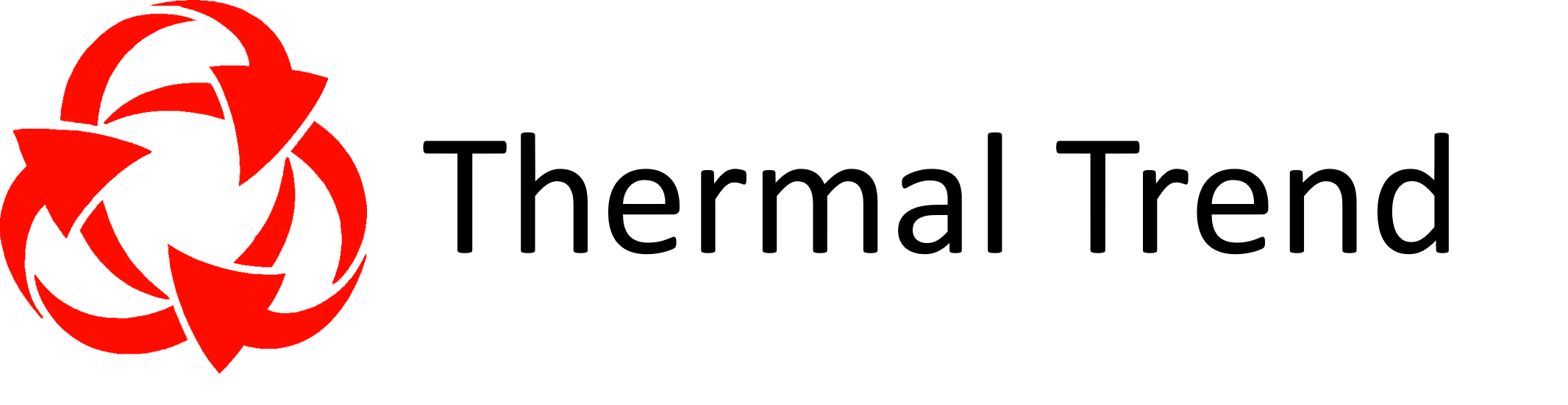Thermal Trend – PdM Perspective is the solution that brings you all the information where you need it.. on the plant floor or back in the office for upper management to make critical decisions with.
Thermal Trend puts all the pieces of your Predictive Maintenance Program in Place!
Thermal Trend – PdM Perspective is an easy and effective Enterprise Database system for the Pocket PC and Desktop computers, which allows you superior data management and analysis of your facility’s Infrared PdM Inspection Program. The tablet & desktop/server, share the same database.
Infrared
Thermography
Visual
Ultra Sound
UV
Corona
Utility
P.U.D
T&D
Substations
Vibration
You literally take your database right out onto the plant floor, which allows you access to all of the information needed to easily locate equipment that is to be inspected, review equipment’s past problem history, and quickly document any conditions that you find. When using a tablet PC in the field, you can review information previously recorded into the database and capture your findings in the field.
Because the desktop & Pocket PC, share the same database, Lean DB reduces the amount of redundant data entry associated with flat-file reports and eliminates errors due to misspelling and mistakes associated with entering the name of a piece of equipment in two different ways. This eliminates the costly time spent in the office typing up the report since everything is already in the database. All you have to do is just select the report that you want and hit the print button.
Thermal Trend - Lean DB as compared to other products on the market offers you:
-
-
-
-
- Open Architecture, non-encrypted database!
- Works directly with your IR files, no need to save to a BMP format! No out files!
- No ASP hosting of your Data, and no expensive out file fees!
- No expensive hardware requirements, or IT requirements for servers, etc.
- You own your own database! No strings attached.
- You have complete control of your own data, when you want it, where you want it! The database is on your own Desktop/Notebook computer, and on a Pocket PC device.
-
-
-
Designed . . . by Thermographers, for Thermographers!
Over 17 years of work and experience from the thermographer’s point of view have gone into developing the methods that are utilized in Thermal Trend – Lean DB. Lean DB provides you with the fastest, most reliable, and comprehensive method of automated data collection in the field and report generation for electro-mechanical infrared inspection programs.
Thousands of hours of professional development and in-the-field testing have gone into producing the next generation of Thermal Trend. Lean DB is built upon a proven track record of reducing costs while increasing productivity and accountability for PdM programs worldwide.
Lean DB is the clear choice for any company contemplating how to start or improve the management of their infrared program.
Flexible Hierarchical Tab Navigation
Introduction
At the core of Thermal Trend, Lean DB is a powerful Microsoft SQL relational database that manages all the data associated with your Infrared PdM program — from managing your inspection schedule to generating your reports
Thermal Trend Lean DB User Interface for the Desktop
It provides an intuitive user interface marked by a series of tabs across the top of the screen. These tabs allow you to easily navigate through the hierarchical architecture of this robust relational database to gain access to your data quickly and easily. Both the desktop and Pocket PC software programs have the same look for ease of use and faster learning of the program.
You have no more frustration over trying to remember where to go to access your desired information or needing to complete one form before changing to another. When you are ready to conduct your first inspection using Thermal Trend Lean DB, all you need to do is create your site and begin entering your inspection details. The beauty of using Thermal Trend Lean DB with the Pocket PC is that you will be able to build your route and record your inspection details as you are conducting your inspection. This saves time and offers the assurance that your equipment inventory and associated inspection records will be complete and accurate.
Thermal Trend’s intuitive user interface allows you to navigate efficiently for any details at any time. It also allows you to roll up data sets to easily review large amounts of data quickly. The structure of the tab navigation is broken down into seven parts:
Flexible Navigation
Create your sites and synchronize your data
A site is a single entity where an overall grouping of inspection data is required. It is the topmost level of a particular route — that is, it is the starting point for all inspections conducted at a specific location.
The Sites Tab allows you to add a site, select an existing site, rename a site, and delete a site. You can create as many Sites as you need for different facilities, or specific routes through your facilities. No additional software is required! From the site’s screen, you can readily identify details of a site such as a Customer Name and/or Site name, Address Information, and Contact Information. It also allows you to group sites that may share common characteristics such as electrical facilities, ships, manufacturing plants, etc.
Create Inspections and Reports
You can create as many sites as you require. A site can be for different facilities or different routes throughout your facility. You create inspection records for each site that details when the inspection was performed and include general notes regarding the inspection. Printing reports is easily accomplished by selecting the specific inspection that you wish to run the report on and selecting the type of report that you wish to run.
To view the data in the database just use the intuitive drill-down tabs.
It’s that simple!
The site screen presents this information in a columnar format and allows you to filter your site data by simply clicking on the column headings.
Before the inspection is performed, the database can be synchronized with a Pocket PC so you can have access to the complete inventory and associated test status of every piece of equipment while performing your inspection. You literally take your database right out onto the plant floor, which allows you to review information previously recorded into Lean DB and allows you to record your current findings directly into the database at the time of the inspection.
Once your inspection is completed, you can synchronize the database back to the desktop where you can further analyze your findings and report on your results.
View and create inspection routes and test status.
Find your equipment quickly and easily
Easily navigate through your equipment inspection list by using a “hierarchal route view” of where your equipment is located. You can organize your routes in any way you like, with the flexibility to work any way you choose. The user interface is intuitive and powerful. The standard explorer view lets you easily navigate through your facilities’ equipment. Key information about location, equipment, and problems remains on the screen in front of you.
- Add and or edit equipment (stoplight icons) and locations (doors icons) to your inspection routes.
- Use barcodes, asset IDs, GPS, or names to quickly search for a specific location or equipment in your route inventory.
- Check off what has been tested or not tested.
“Smart Icons™”
Identifying the routes
Using the intuitive “smart icons™” you can easily organize your equipment by locations based on the best way for you to efficiently conduct your inspection. You can also quickly reconcile any open or closed problems as well as review test status on equipment.
Locations
Doors represent locations within your facility where other locations or equipment is located. The color of the door represents the status of the problems that are contained within the location (a reflection of the equipment problem status).
Green Door Green means no problems have been found.
Yellow Door Yellow means there have been problems in the past found in this location that has been verified to be fixed correctly and the problem status was closed.
Red Doors Red indicates that there is an open problem in this location.
Equipment
Stoplights represent equipment that is to be inspected. The color of the stoplight represents the problem status.
Green Light icon A green light means that no problems have been found on the equipment.
Yellow Stop Light A yellow light means a past problem has been found and that it has been repaired and verified with infrared to have been corrected.
Red Stop Light A red light represents a piece of equipment that has an open problem that has not been fixed.
Location And Equipment Test Status
Green Check Mark A green check next to a piece of equipment or a location indicates that the equipment or location has been tested.
Red Check Mark A red check next to a piece of equipment or a location indicated that the equipment or locations have not been tested.
Associate problems with appropriate equipment.
Quickly reconcile the status of past problems
Items that are found during the inspection are associated with the appropriate equipment that was selected from the Route tab. This allows you to automatically filter your item list by the entire site, a location, or a specific piece of equipment.
Create, re-document, and close Items.
Thermal, Corona, Visual, Roof, Ultrasound, Regulator, Transformer/LTC, Batteries, Pole Trends, Inspection Notes, and repairs are easily tracked as well as Baseline Trending of equipment.
Open Thermal Problem; Closed Thermal Problem; Open Roof Problem; Open Corona Problem Open Visual Problem
Track Repairs
Problem status reconciliation allows you to track past problems and check if they have been repaired correctly or if they have come back!
- Green Check Mark A green check next to a piece of equipment or a location indicates that the equipment or location has been tested.
- Red Check Mark A red check next to a piece of equipment or a location indicated that the equipment or locations have not been tested.
Export problem lists to Excel for creating “Cost-Benefit Analysis” reports showing the before vs. after costs.
Track and trend problem status over multiple inspections
View Time Over Temperature Trending and Changes in Severity
“Time over-temperature trending” of problem statuses is tracked over multiple inspections automatically as well as scheduling of repairs and corrective actions.
One problem that has been documented in an earlier inspection can have multiple occurrences in the following inspections.
Record detailed information about items.
Review specific details for the different items and repairs!
View past problem data, photos, and thermograms. (Works directly with Mikron SIT image files, FLIR jpg files, or standard Windows file formats).
- Add voice annotation files as attachments for further reference.
- Enter, update, re-document or close-out Item / Problem data.
View and analyze infrared and visual images with Image Analyzer
Grab the power of Thermal Trend – Image Analyzer for full control of your IR images
The power of Thermal Trend – Image Analyzer is incorporated into Lean DB, allowing you full control of your IR images: SIT, IMG, JPG, TIF, IS2 file formats!
You have all of the analysis tools in the Image Analyzer that you can link directly into the database. No need to have to resave your IR images as BMP files to be able to work with them.